Using Terraform to Deploy a Kubernetes (RKE) Cluster on Cloud.ca
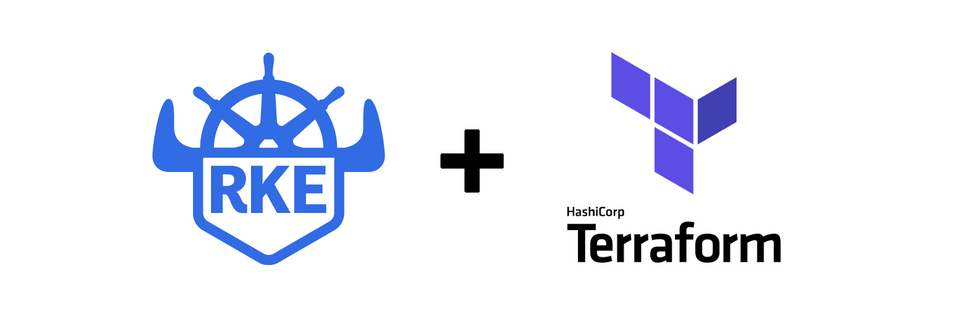
Here is a quick walkthrough deploying a simple Kubernetes cluster from Rancher RKE using a cloud.ca plugin for Terraform. This tutorial will deploy a Kubernetes cluster composed of a single Master node, 2 Worker nodes and a kubectl configuration file on your workstation so you can securely manage your apps over a VPN connection.
Notes
You can change the number of master and working nodes, but you will need at least 1 master node and 1 worker node.
If you run Terraform remotely, you need to be connected to the vpc vpn.
If installation fails, follow the steps given at the end of the tutorial before trying to install again.
Make sure to install the terraform > v0.12(strictly greater than 0.12, so 0.12.1 to 0.12.31). It will not work with terraform >= v0.13 due to some change in external providers management. You can follow the issue here.
This article was previously posted on cloud.ca blog.
The GitHub project page can be found here
Cloud.ca

Cloud.ca offers a regional cloud that delivers scalable, secure, and resilient multi-tenant and private cloud computing services.

I'm working there for few months and we provides some cool stuffs behind our IaaS like bare metal, edge deployments, integrated DevOps tooling...
I wrote this article with David Grenier. You can find him on Linkedin and you can find more informations about Cloud.ca here.
Thanks to Dilbarjot Randhawa for the review and update (june 2021).
Overview of RKE
Rancher Kubernetes Engine (RKE) is a CNCF-certified Kubernetes distribution that runs entirely within Docker containers. It works on bare-metal and virtualized servers. RKE solves the problem of installation complexity, a common issue in the Kubernetes community. With RKE, the installation and operation of Kubernetes is both simplified and easily automated, and it’s entirely independent of the operating system and platform you’re running. As long as you can run a supported version of Docker, you can deploy and run Kubernetes with RKE.
Prerequisites
Install Terraform
On your workstation, install Terraform and make sure it is placed in your binary folder such as /usr/local/bin/ as executable for Linux/OSX:
https://www.terraform.io/downloads.html
Terraform Plugins
Download and install Terraform plugins for RKE and cloud.ca:
To download the latest Terraform plugins:
- https://github.com/rancher/terraform-provider-rke/releases
- https://github.com/cloud-ca/terraform-provider-cloudca/releases
On a Linux workstation, the following would apply:
mkdir -p ~/.terraform/plugins
cd /tmp
wget https://github.com/cloud-ca/terraform-provider-cloudca/releases/download/v1.5.0/terraform-provider-cloudca_v1.5.0_linux-amd64.zip
wget https://github.com/yamamoto-febc/terraform-provider-rke/releases/download/0.14.1/terraform-provider-rke_0.14.1_linux-amd64.zip
unzip terraform-provider-cloudca_v1.5.0_linux-amd64.zip -d ~/.terraform.d/plugins
unzip terraform-provider-rke_0.14.1_linux-amd64.zip -d ~/.terraform.d/plugins
rm terraform-provider-cloudca_v1.5.0_linux-amd64.zip
rm terraform-provider-rke_0.14.1_linux-amd64.zip
Note: This includes rke=0.14.1 . However, the latest version of rke (i.e. v1.2.2) should work, but it is not officially supported by cloud.ca yet.
Remote Management VPN
We use the VPC Remote Management VPN service to create a secure connection between your workstation and VMs. This avoid the need to create port forwarding rules for SSH over the Internet.
Create/Connect to your cloud.ca VPN, In your cloud.ca portal, go to services -> <region name> -> <environment name> -> networking -> click on your VPC -> Remote access VPN (in the left menu)
For additional help on accessing your VPN go to https://help.cloud.ca/hc/vpn.
If you cannot use the VPN, you can create a VM in the same network with a public access, and execute Terraform from this machine.
Terraform vars
First you will need to collect your api_key and id's : go to your portal interface.
For API key, go to profile -> API credentials -> Generate API key.
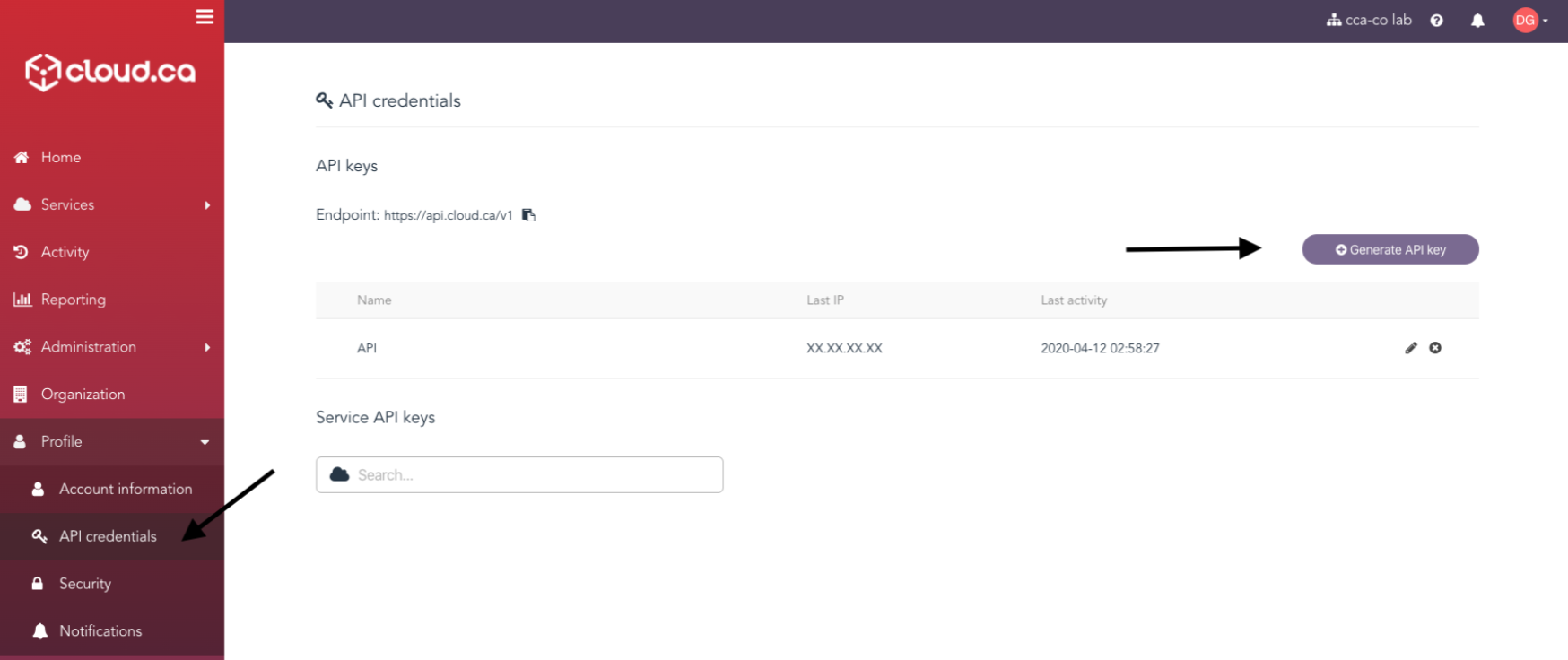
For environment_id, go to services -> <region name> -> click on the right side ... of your environment name and select Copy environment ID

For network_id, go to services -> <region name> -> <environment name> -> networking -> click on your VPC -> Networks (in the left menu) -> click on your network -> and collect the first ID under Attributes.
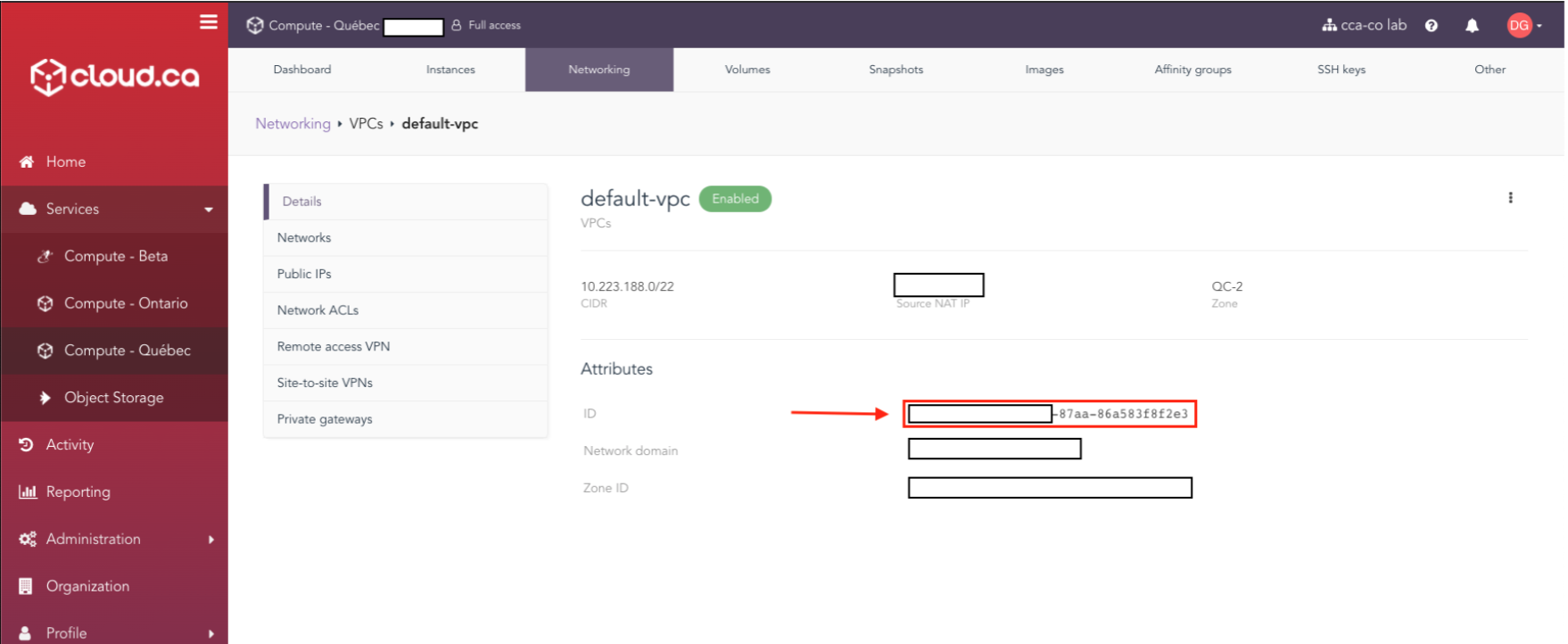
Install Kubectl
Install kubectl command on your workstation to manage the kubernetes cluster, follow offical documentation: https://kubernetes.io/docs/tasks/tools/install-kubectl/
For mac OS:
brew install kubectl
Terraform Project
Next, clone the Terraform project repository from GitHub:
git clone https://github.com/cloud-ca/cloudca-rke-cluster.git
Then in the terraform project create a file called: terraform.tfvars in the git project directory and place your IDs in there as such:
api_key = "<ID>"
environment_id = "<ID>"
network_id = "<ID>"
Deploy RKE
Validate the Terraform project repository and initialize the Terraform plan with your IDs from the project:
make init plan
Apply the Terraform plan on cloud.ca to deploy RKE:
make apply
kubectl-cli
Once the deployment is completed, test your Kubernetes connection by moving your file ./generated/kube_config.yaml in the following directory ~/.kube/config and run kubectl get pods -A to see your running pods.
$ mv ./generated/kube_config.yaml ~/.kube/config
$ kubectl get pods -A
NAMESPACE NAME READY STATUS RESTARTS AGE
ingress-nginx default-http-backend-97bf46cd4-wvdh6 1/1 Running 0 159m
ingress-nginx nginx-ingress-controller-67sq5 1/1 Running 0 159m
ingress-nginx nginx-ingress-controller-pj5g5 1/1 Running 0 159m
kube-system canal-jf6hf 2/2 Running 0 159m
...
...
With access to Kubernetes using kubectl, you can now manage Kubernetes resources from your workstation and deploy an application stack.
And that's how you deploy a simple Kubernetes cluster from Rancher RKE using a cloud.ca plugin for Terraform!
Updates, Management and OS Compatibility
If you plan on doing any updates or adding a node, do not use the RKE cli, apply the changes using Terraform and re-run the deployment.
Changes to the quantity of nodes for the master/worker nodes can be changed in the file variables.tf, As for OS compatibility, this tutorial use Ubuntu 18.04 template. However if you wish to use different Distro, them you can change the value template in nodes/main.tf.
- Update
main.tf make planmake apply
For Persistent Volumes, you can use longhorn.
Installation Failed?
If the installation fails, follow these steps before running make apply again:
- Delete the nodes and any volumes/snapshot created by Terraform
- Delete the ssh key
cca-cluster-rke_key, . - Reset the terraform environment by removing
terraform.tfstateandterraform.tfplanfiles. make init planmake apply